It all came about when one of my largest users asked me if the program could be made to show the progress of a job through the workshop, and also to produce an Excel list of jobs to be done. My first thought was to produce a modified version especially for them, but thinking about it I realised that these features could be a useful for all users.
So, lets go through the new features.
- If you use the "Staff" option then the staff member is now saved to the database, instead of just being printed on the initial invoice and work ticket.
- Likewise the Deposit amount paid is now saved. If you take deposits the program remembers so you don't have to!
- Location, location location! On the Work Ticket record you can record the location of the item. Not only its final place waiting for the customer to collect, but whereabouts it is before and during the framing process. So no more wondering "I put that safe somewhere, didn't I?"
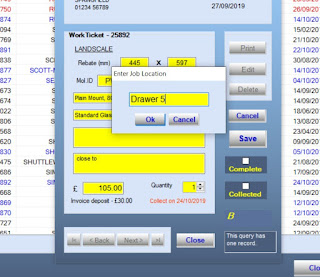
- An Excel report showing the work to be done in the order it needs doing, including the customer's name & phone, can be created. Go to "Tools" > "Manage Database" > "WorkTickets" and Click on "File". Select "Excel Report" and a file titled "Job Sheets (+ the date) " will be saved to your Desktop.
- Finally - in go to "Setup" > "Options", then the "Database" tab and select "Database Utilities", you will see at the bottom at box titled "Execute SQL". This allows an SQL statement to modify the database. If you don't know what SQL (Structured Query Language) is - ignore it. If you do use it always make sure you have taken a backup of the database beforehand. The reason it's there is to give the facility to make bulk changes to the database where it would otherwise need to be imported into Access.




