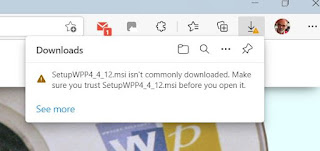It's now become a bit of an annual ritual - a new version of Wessex Professional. This time it is version 4.4.16 (You can check your version by going to "Help" > "About", and view which version you have).
If you are new to Wessex Professional - welcome!
If you already use the program I would really encourage you to take the trouble to upgrade as this will give you a more reliable, user friendly experience. Also, it's free to upgrade!
Go to the Wessex Pictures website and navigate to the Pricing Programs section . Select the Free 30 Day Trial and download. Your web browser will probably come up with various warnings, but have a look at this post to complete the download.
Before you start the new installation it's sensible to take a copy of your database file (V3.mdb) and the Labels & Values file (user.xml). These two file contain all your data, so treat them well!
Double click on the downloaded file (SetupWPP4_4_16.msi) and install. Run the program and check that all is well - and you're done!
Below is a screenshot of the changes -
When you have got Wessex Professional up and running, if you haven't done it already, set up a automatic backup - it could save a lot of frustration. Have a look at this post for more information.