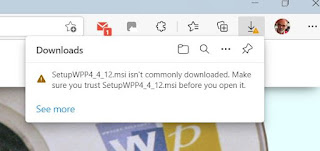I'm sure that you have noticed that the size of the Wessex Pricing Program is fixed. There is a reason for that (skip the following paragraph if the brain is feeling a bit tired).
Computer screens are not only measured by size (usually diagonally across the screen) but also by "resolution" stated in "pixels". The more pixels the better detail that the screen can show. The computer I'm writing this on has a resolution of 1920 x 1080. Not too many years ago a resolution of (say) 1200 x 800 more would have been considered good. When you set a size for a form in a program it is set in pixels, not inches or Cm. So it will look smaller on a higher resolution screen, and larger on a lower resolution screen.
Wessex Professional has stayed the same size ever since it was released. This way it would be good for older monitors. However, the difference between old and new monitor resolution is becoming quite pronounced and although there are things you can do to show the program at a larger size, what is really needed is the ability to resize the program to suit your screen. This is easier said than done. There are at least 27 "controls" (buttons, textboxes and so on) in the main screen and each one needs to be resized in proportion to its neighbour.
The problem is finally solved in the latest version (4.4.12). You can now resize and reposition the main form to suit your screen and the program will remember that for the next time.
The above screenshot shows the standard size, with the program always starting centre-screen.
This screenshot shows the program enlarged and repositioned. It will remember the size and position for next time it starts.
By the way, the computer these screenshots were taken from is running Windows 11. Wessex Professional is perfectly happy running on that.
Also in the new version is an improved "Moulding Needed" section ("Tools" > "Mange Database" > "Mouldings", click "Views" and choose "Moulding Needed" to show the moulding you'll need for your current jobs, and which you're likely to have to order).
The "Save invoice as PDF" in the Print section has had some potential errors corrected and should be more consistent.
All that remains is to wish everyone a Happy and Prosperous New Year.