I've suggested in the Help files that networking is still very much a "Dark Art" and even with the coming of Windows 7 I haven't changed that view. There are just too many obscure acronyms and settings for most normal people. So, you might find it advantageous for your sanity to have a network expert to actually get the computers "talking" to each other.
When I talk about networking these programs I'm assuming, say, a computer in the shop and another in the workshop, certainly not more than five computers anyway.
>As far the Wessex Professional & Wessex Premier are concerned the concept is as follows – There is a “Master” computer (usually the one which will issue the prices & print off the invoices), this will hold the database file to be used over the network. The Master computer is networked to one or more “Slave” computers, they also have a copy of the program installed. But instead of using their own database the “Use network database” box is ticked, the path to the master computer's database is recorded and that file used instead
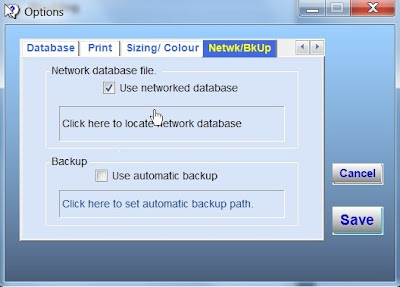
All this is achieved by-
- Install the program on each computer (you will need an enabling code from Wessex for each one.
- On the master computer navigate to "All Programs" - "Accessories" - "Windows Explorer". Then, on the left hand pane (in Windows Explorer) go to "My Computer" - "C:" - "Program Files" - "Wessex Pictures". Right-click on this folder, then select "Sharing & Security". Tick "Share this folder on the network", also select the permissions you want (ie. whether the slave computers(s) can modify the files). Click "Apply".
- On each of the slave computers tick the "Use networked database" box (in "Setup" - "Options"). Then click the "... locate network database." label. With the dialog box - on the left hand pane select "My Network Places" and the shared folders will appear. Double-click the Wessex Pictures folder, keep double-clicking until a screen with 6 folders (4 in Wessex Premier) and a file titled "V3" appear. Highlight "V3", then click "Open". The dialog closes and the path to the database is shown (it will be something like "\\main\wessex pictures\Wessex Professional\V3.mdb")
- Click "Save" on the Options form and close it. The slave computer will now use the master computer's database.
NB. The labels and values in all the computers should be the same. This is easily achieved by going to "Values" and clicking "Backup" on the master computer, and copying the file (User.xml) to a memory stick. Then, on the slave computer(s) going to "Values" and clicking "Restore" and copying that file onto them.